WE’RE HERE FOR YOU:
Product Sales & Service: 847.996.0739
MENUMENU
The EBS-260’s print height has been doubled to 32 dots with print heights up to 2.2″ and will provide one to four separate lines of code. We’ve increased the capacity of the ink cartridge to up to 200,000 characters in a 7×5 matrix. Single- or multi-line messages from .276″ to 2.2″ high can be printed on both porous and non-porous substrates. It’s ideal for imprinting corrugated, paper, film, foil, glass, metal, lumber, concrete, and many other surfaces.
New on-board, color touch-screen controller simplifies on-the-fly adjustments. The over 3.5″-diagonal, hardened screen enables the user to view the message being printed and various operational parameters. The large, highly-readable screen makes it easy to adjust print parameters at the touch of a finger, ensuring optimum printing results without interrupting work flow.
Built-in laser guidance is included for the precise positioning of messages. The HandJet® EBS-260’s integrated guidance laser simplifies the handling of the unit by providing the operator with an easy-to-follow laser target for the exact positioning of the imprinted message. In addition, EBS offers optional stabilizer guide brackets for printing on cylindrical surfaces or to assist with perfectly straight lines.
The slightly-over 3.5-lb. unit features a redesigned hand grip improved ergonomic grip contours to ensure that handling is comfortable and well- balanced.
The HandJet® EBS-260 uses a variety of quick-drying and application-specific inks: ethanol-, acetone- or MEK-based in different colors, and more.
For near-effortless clean up and periodic maintenance, a handy cleaning cartridge can be installed in just seconds to ease the removal of ink and flush the system.
Communicating with the HandJet® EBS-260 is simple and versatile: choose from WiFi, Bluetooth or USB.
Touch-Screen: Color display, hardened glass; 3.54″ (9cm diagonal) Nozzles: 32 Nozzle diameter: 150 μm, optional 200 μm und 120 μm Print image height: .276″ – 2.2″ (7 – 56 mm) Minimum size of printed object: 1.57″ (40 mm) Working position: Any angle Printer memory: 2 Gigabyte Printing: Enables printing of multiple texts in successive lines Memory blocks for projects:> 50,000 projects with up to 10,000 characters each Graphics: Black & white PNG data can be imported (up to 32 dots in height) TrueType Fonts installable: Yes Special characters: National (diacritical) characters and graphics Variable fields: Date, time in any format; expiration date; ascending/descending sequential numbers; universal counter Timing: Synchronized with rotational speed of the lower stabilizer or at intervals by an internal generator Programming: Via the built-in touch-screen, on the website of the specific unit using the Firefox browser, or via offline editor (included) Special Function: Laser guidance for message positioning; automatic measuring of print area on objects Optional special functions: Master-Slave Bluetooth connection with input devices such as: scanner, Database functions, php-script administration Power supply: External power supply; 24V, 1.25A Operating time: Up to 16 hours operation with fully-charged battery at 68°F (20°C); automatic low-battery indicator Recharging: Uses an external 24V, 1.25A DC power pack Ink: Cartridges; ethanol-, acetone- or MEK-based in various colors (to be specified when ordering) Cartridge capacity: 6.7 ounces (200 ml); prints approx. 200,000, 7×5 dot-matrix characters Internal working pressure: 4.4 to 5.8 psi (0.3 to 0.4 bar) Operating temp: 41 °F to 104°F (5°C to 40°C) Storage temp: 32°F to 113°F (0°C to 45°C)-water-based ink; 14°F to 113°F (-1 o·c to 45°C) – solvent based ink Humidity: Up to 90% non-condensing Weight: 3.64 lbs (1.65 kg) with ink cartridge
Spray bottle
24-volt, 1.25-amp power pack, cable
CD w/utility software and user-support file
Guide wheels
Click to enlarge images.
Yes, but keep in mind it is a LOW resolution dot matrix printer. Fine lines, sharp angles, etc. will not print well.
NOTES: The Handjet® is a 16 dpi printer. To put things in perspective, the typical desktop printer is normally 300 dpi.
You simply flush the printer using a cleaning cartridge at the end of each use/day. Each customer is also required to purchase an external cleaning bottle which is used for cleaning the faceplate of the HandJet® printer. NOTES: Cleaning cartridge (for the 260) costs $75/cartridge. You will get approximately 15 cleanings/cartridge.
Ink use varies based on the size of characters you are printing, and the surface you are printing on. Non-porous surfaces (glass, plastic, metal) use much less ink than porous surfaces (lumber, concrete). The rule of thumb is 10,000 two-inch tall characters/cartridge.
NOTES: Your EBS sales associate can work to provide a more specific estimate for each application. Also, tracking your ink usage during a demo period is a great way to anticipate your fluid costs. Based off characters per cartridge on base settings; 10-12k at the biggest 2.2″ max height and ~200k at the smallest .39″.
Three main ways.
Three ways;
2. Insert the USB memory stick into the printer,
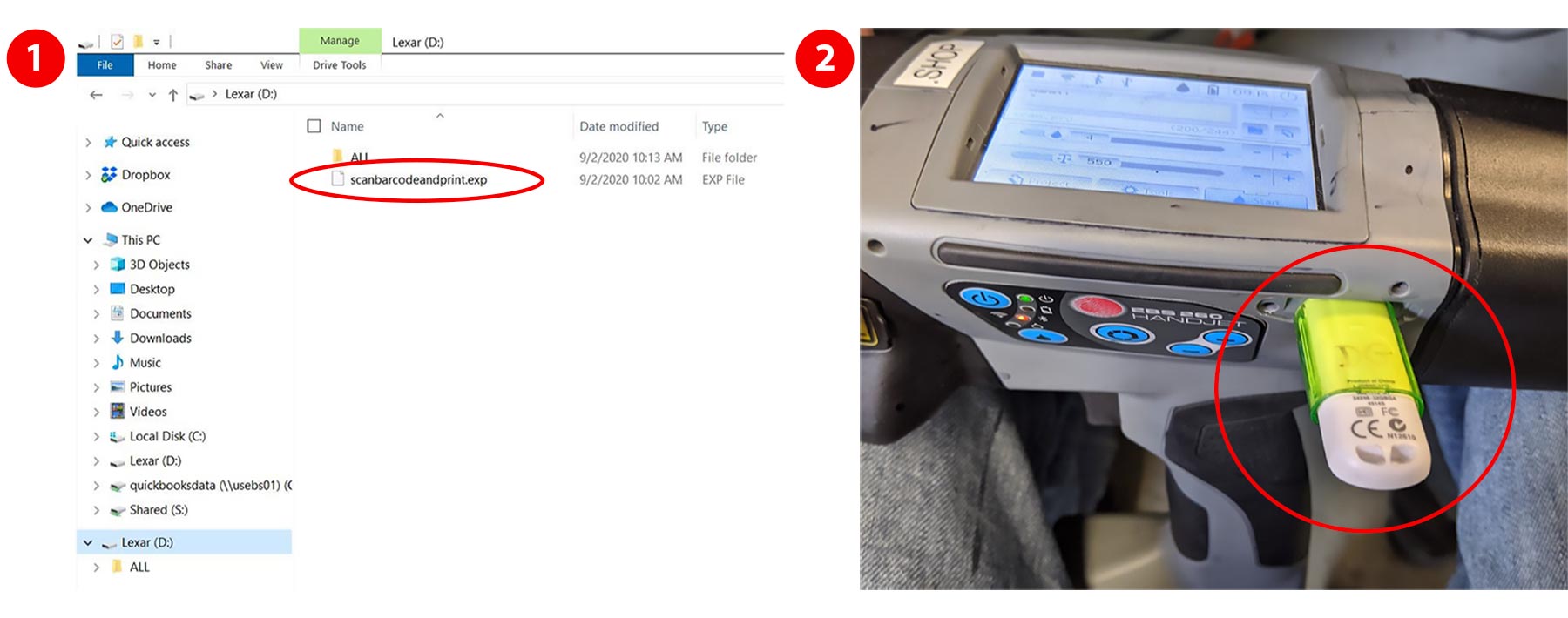
3. Touch the USB icon,
4. Touch Import,
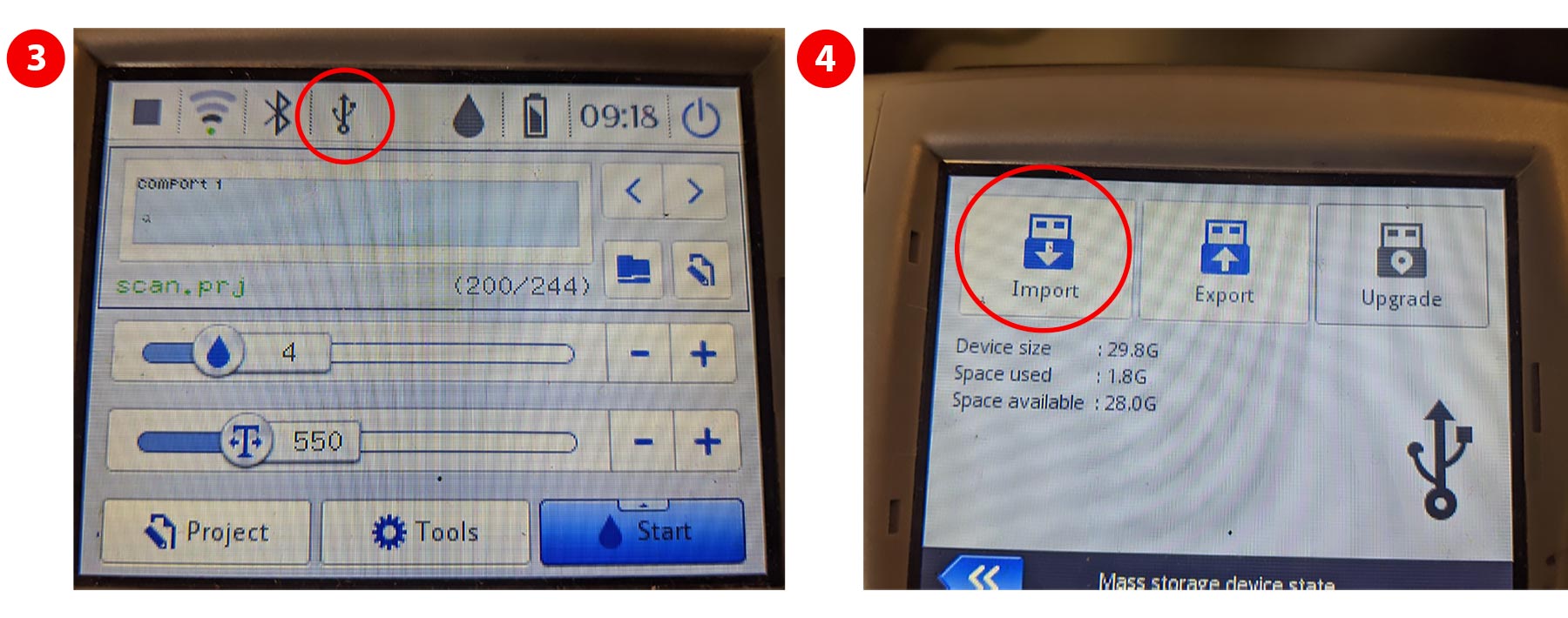
5. Touch the .exp file,
6. The printer will tell you the project was imported successfully .
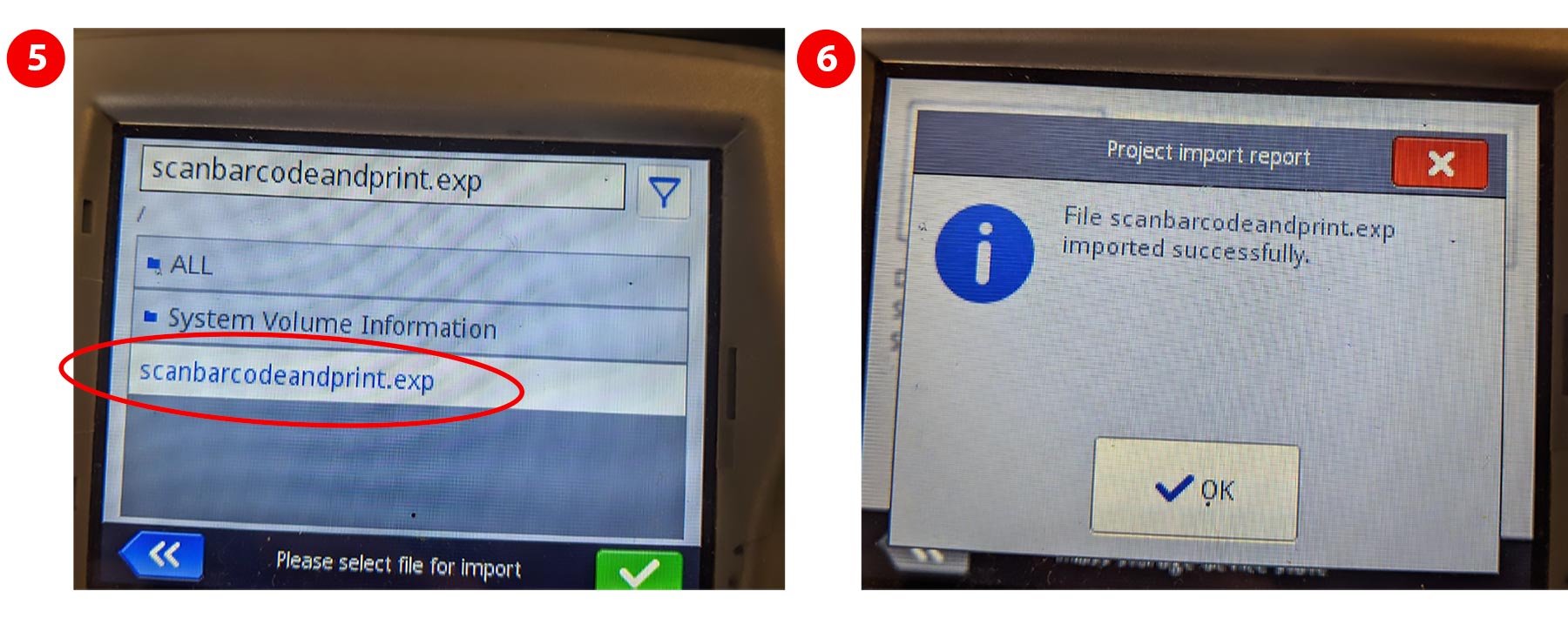
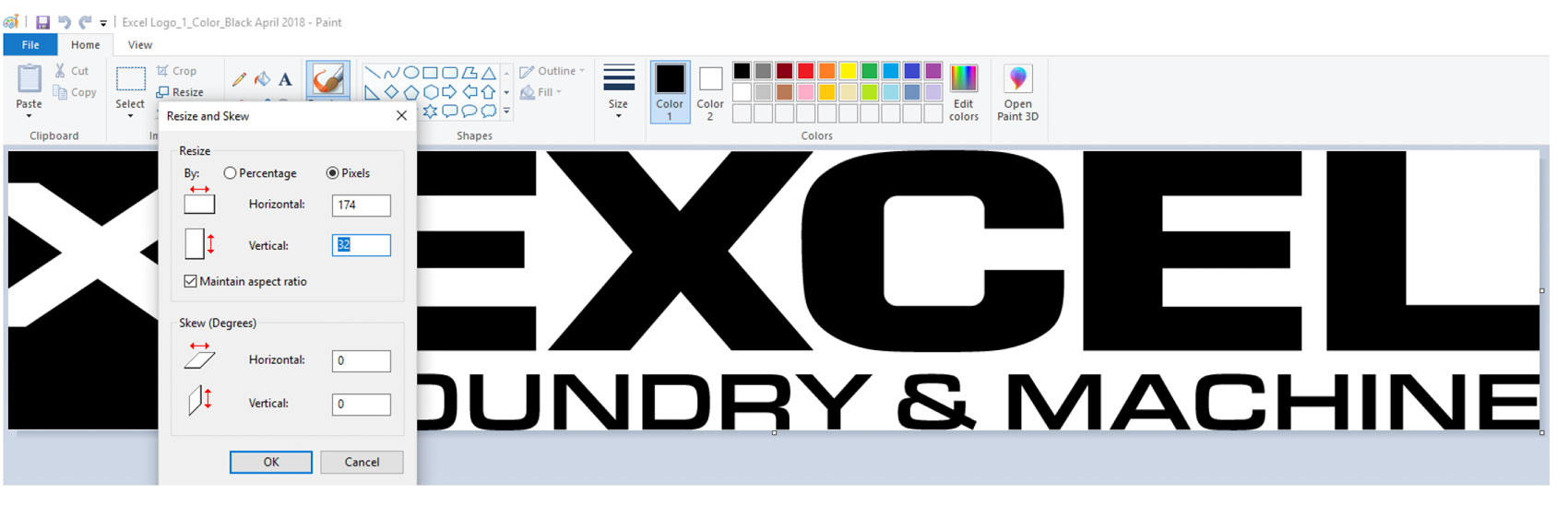
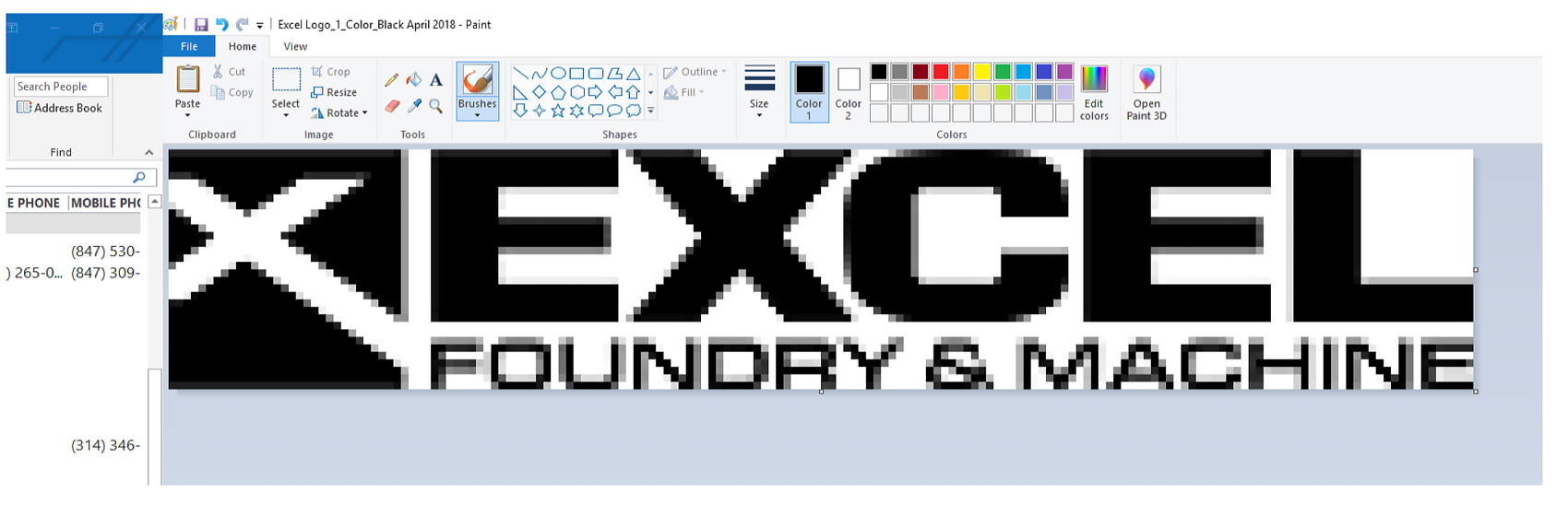
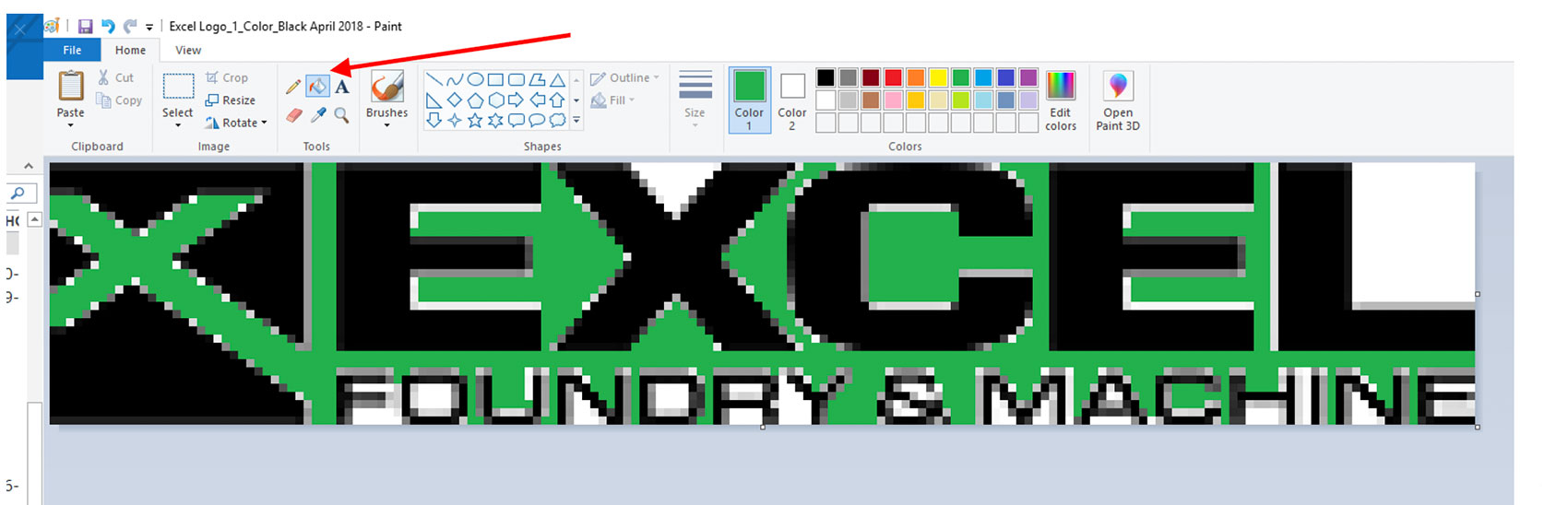

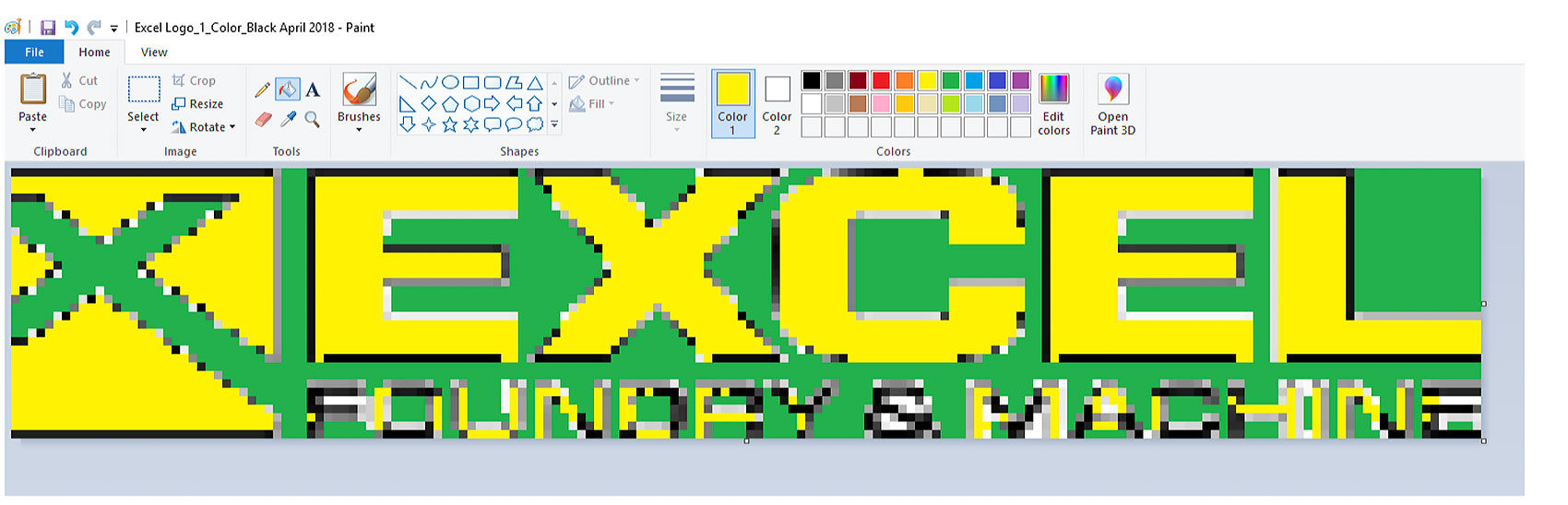
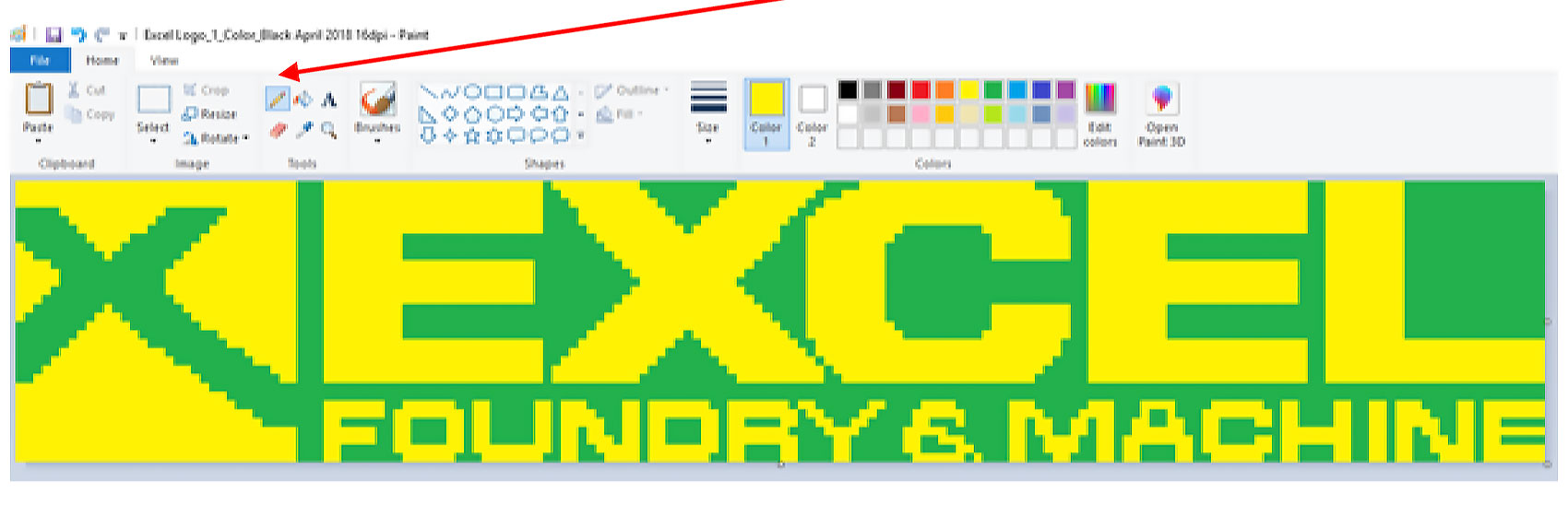
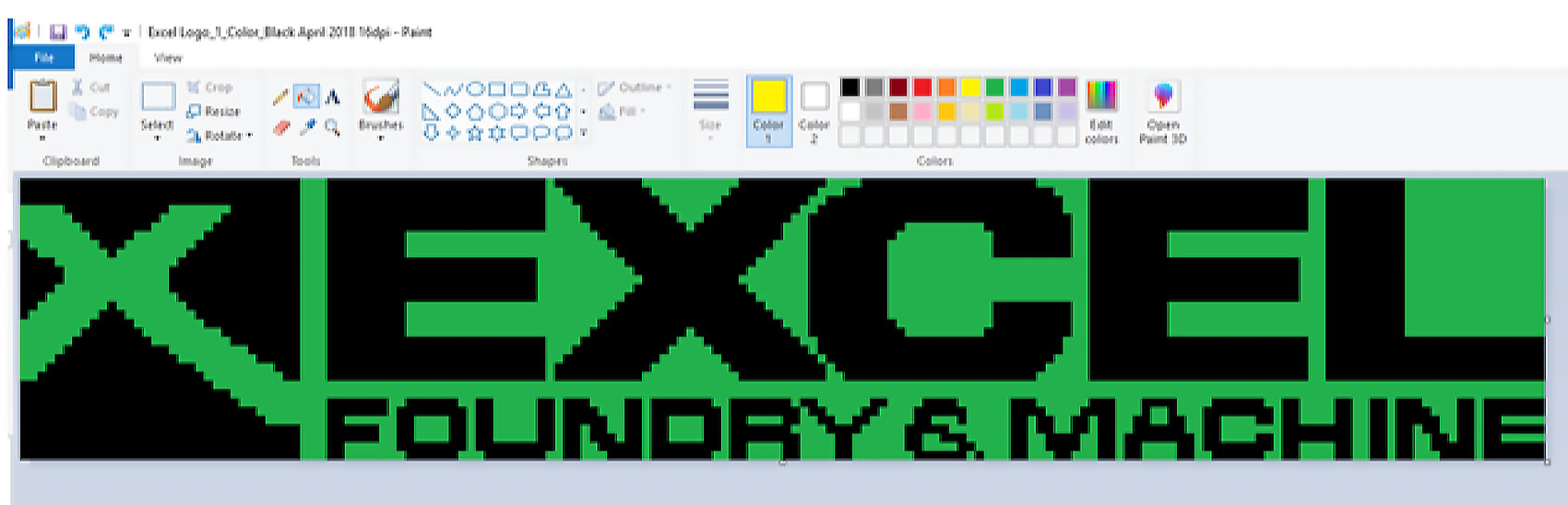
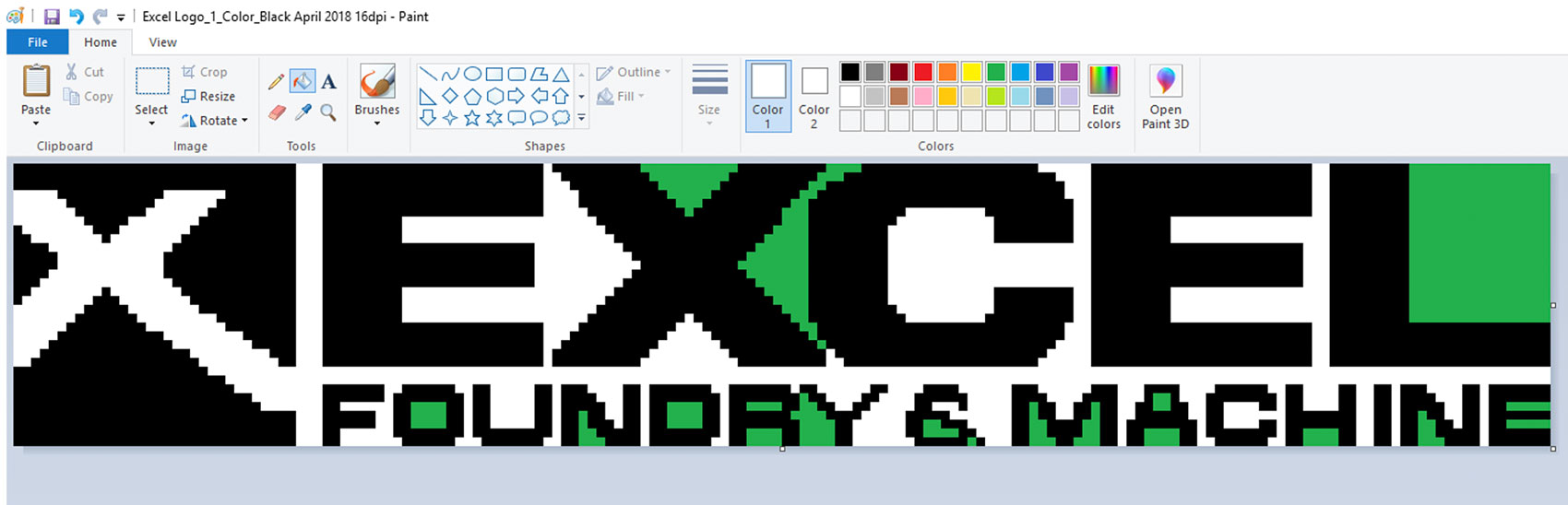
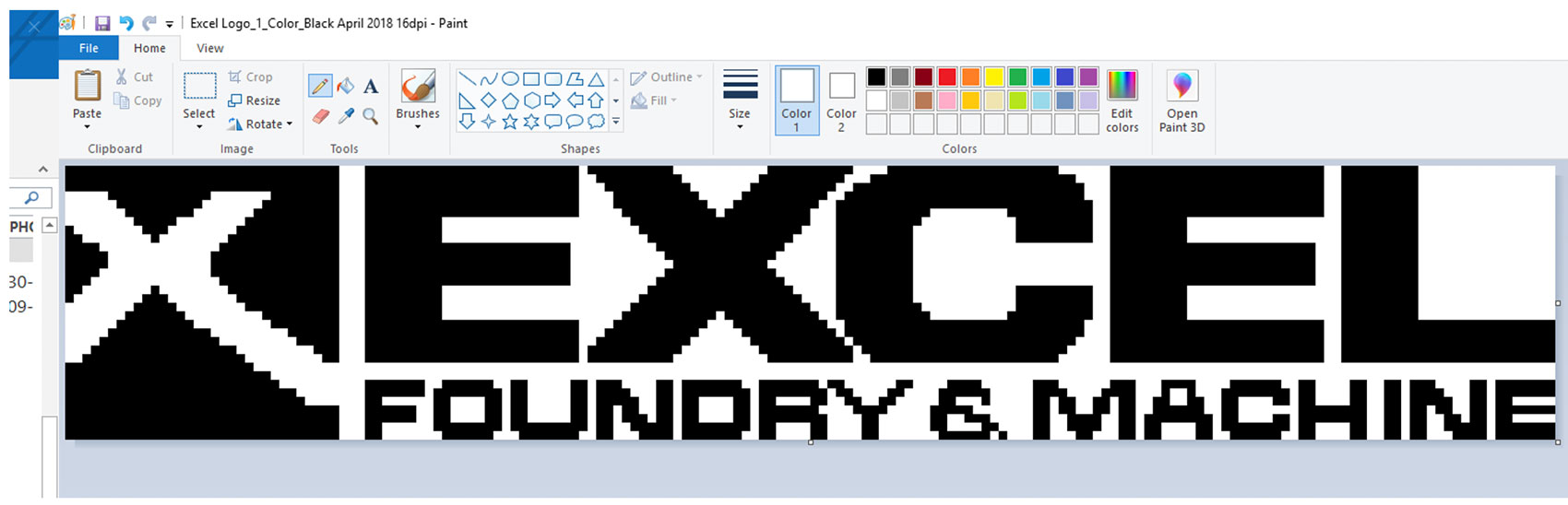
Insert memory stick into PC’s USB port.
1. Start the EBS Web Editor S/W. If a password is requested, select Administrator, password = 1, click OK.
2. Click Projects.
3. Click Export project.
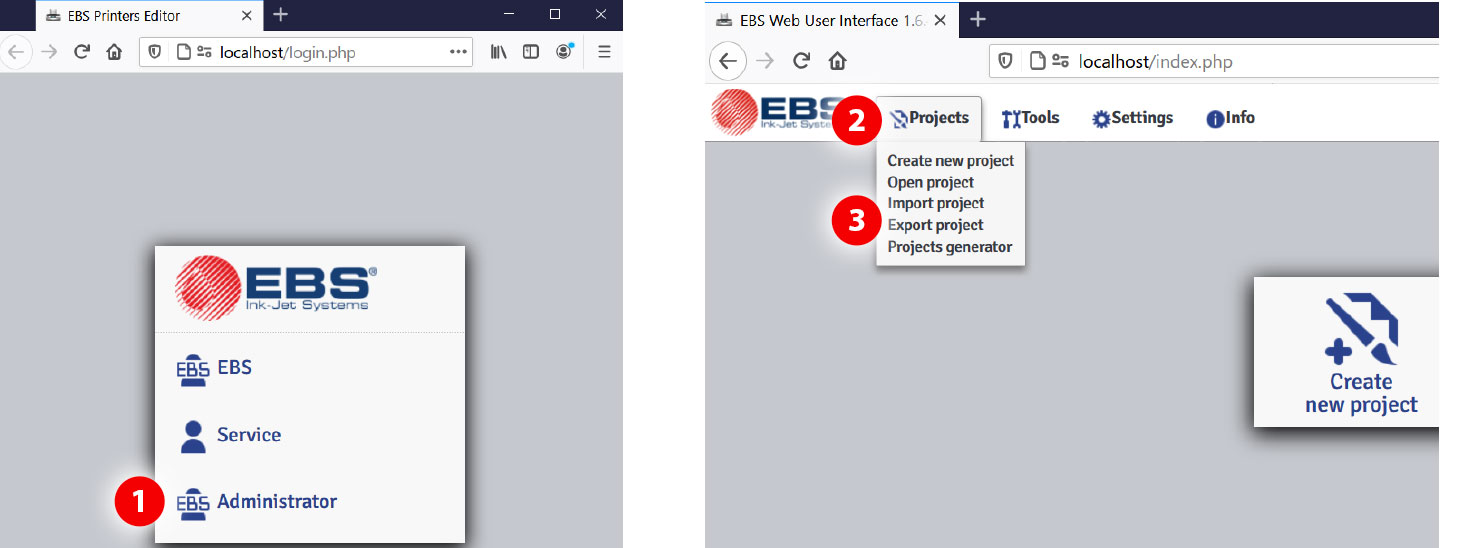
4. Highlight Folders or 5. Project(s) that you want to export.
6. Click the box with an “X” on the right side of the screen to change it to a Check Mark.
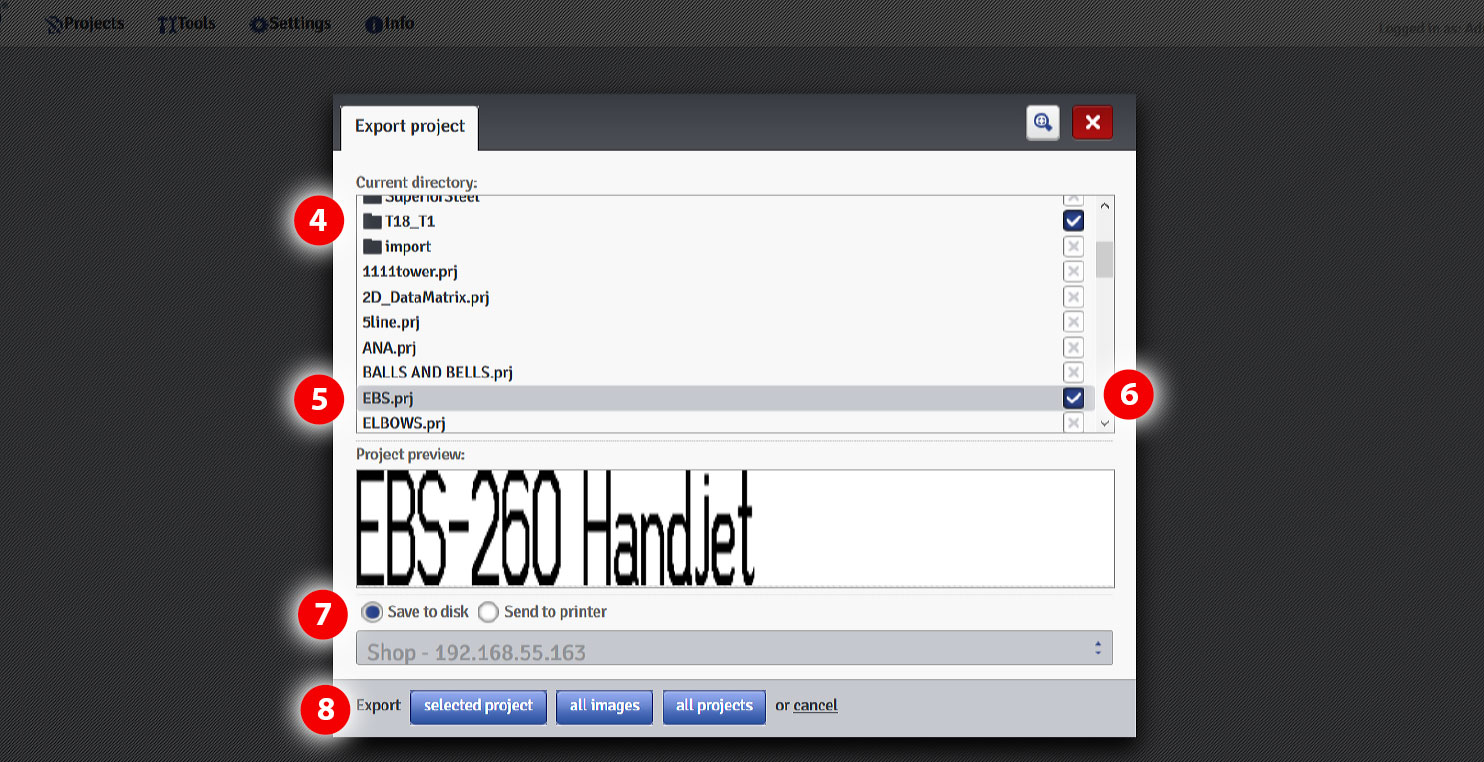
7. Make sure the “Save to disk” button is selected
8. Click the “selected project” button in the lower left. You can also export “all images” or “all projects”.
9. A box will pop up labeled “Opening EBS-exportfile.exp”
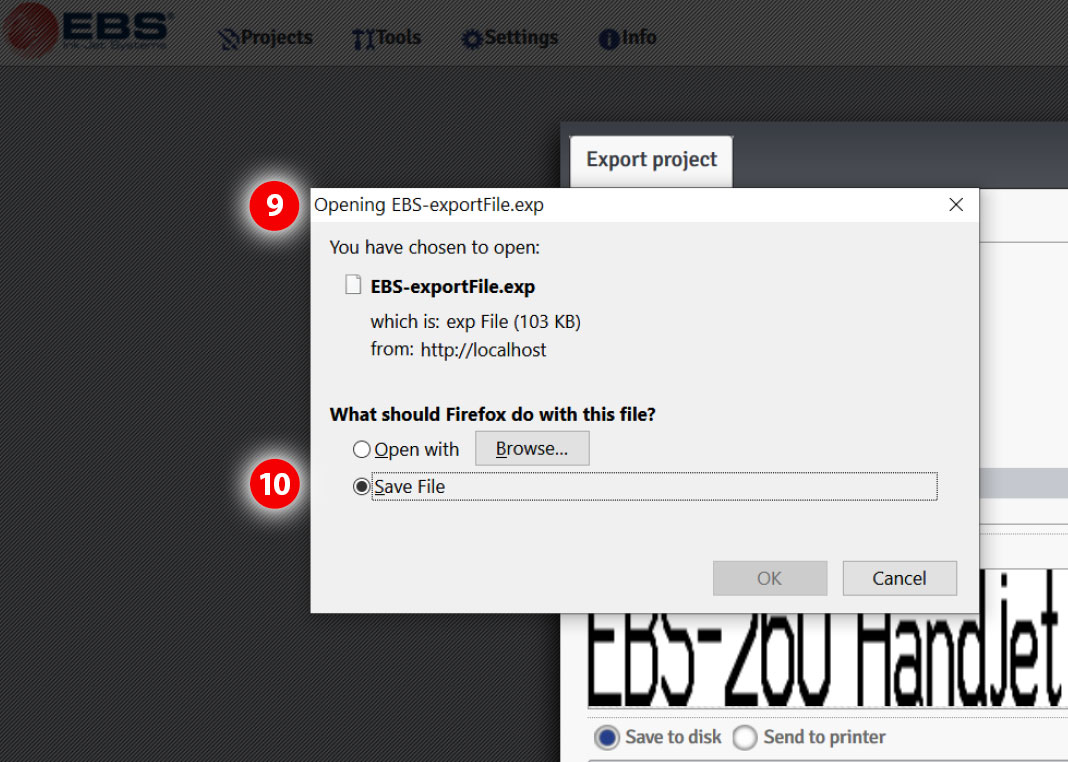
10. Make sure the “Save file” button is chosen, and click OK.
The export process will start and the file will go to the “Downloads” folder on your PC. A blue down arrow in the upper right corner of the Firefox browser page will appear.
What steps do I need to take to set up the EBS-260 Wi-Fi connections and passwords?
It’s easy to set up Wi-Fi connections and passwords. Just follow the EBS-260 Wi-Fi connections and passwords directions. Download the PDF.
How do I clean the EBS-260 nozzle plate?
Download the recommended directions for cleaning the nozzle plate. Download the PDF.
What are the operation instructions for the EBS-260 pigment ink printer?
Download the guide for using pigment inks with the EBS-260. Download the PDF.
What are the cleaning maintenance procedures for the Handjet EBS-260?
Acetone Based Ink – Black MEK or Black Acetone – Download the PDF.
Pigmented Acetone/MEK based Inks – White (A), Yellow (M), Light Blue (M) – Download the PDF.
Our warehouse is stocked with a large inventory of Ink‐Jet printers and supplies which means that you get your printers and supplies delivered
when you need them.
To ensure proper setup
and operation of your Ink-Jet printing systems, we offer cutting-edge training sessions on all of our products either on site or at our facility.
EBS Ink-Jet Systems USA, Inc.
1840 Industrial Drive, Suite 200
Libertyville, IL 60048
Subscribe and receive our newsletter — Helping You Make Better Marks News — filled with the latest information on cutting‐edge solutions for contact‐free marking and coding, including new product developments, user tips, print sample requests, upcoming events, and more!
We respect your privacy and will not share your information. This newsletter is distributed every other month.